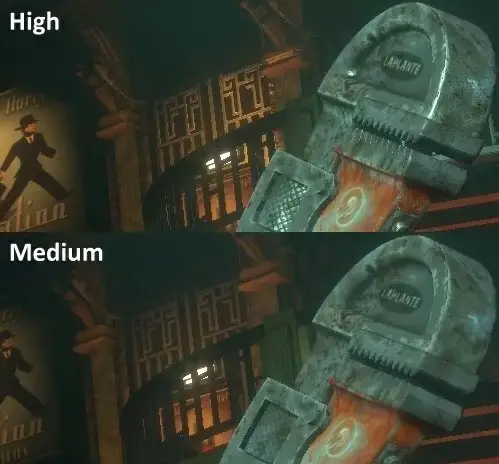When you purchase through links on our site, we may earn an affiliate commission. Learn more...
HDD & SSD: 12 Commonly Asked Questions About PC Storage

Storage is very important in the world of computers and can make a huge difference in how you use your computer.
This article will help you distinguish some differences between these two different types of storage devices. Let’s get into the details.
Key Takeaways
- SSDs are faster than HDDs because they have no moving parts and data is stored in chips, reducing read/write process time.
- In rare scenarios, an SSD may perform worse than an HDD due to how its FLASH memory works and requiring data to be erased before being written.
- SSDs tend to last longer than HDDs due to the lack of moving parts, with a lifespan of 8-10 years depending on usage.
- SSDs suffer from “Write Wear”, which can shorten their lifespan if used aggressively.
- HDD RPM matters as a higher RPM can lead to faster data retrieval but also generates more heat and power consumption.
Why are SSDs Faster than HDDs?
SSDs are faster because they have no moving parts which can cause latency to an HDD. Their data is stored in chips so it takes way less time to execute the read/write processes.
HDDs use a mechanical arm with a read/write head that moves around a storage platter and reads the data.
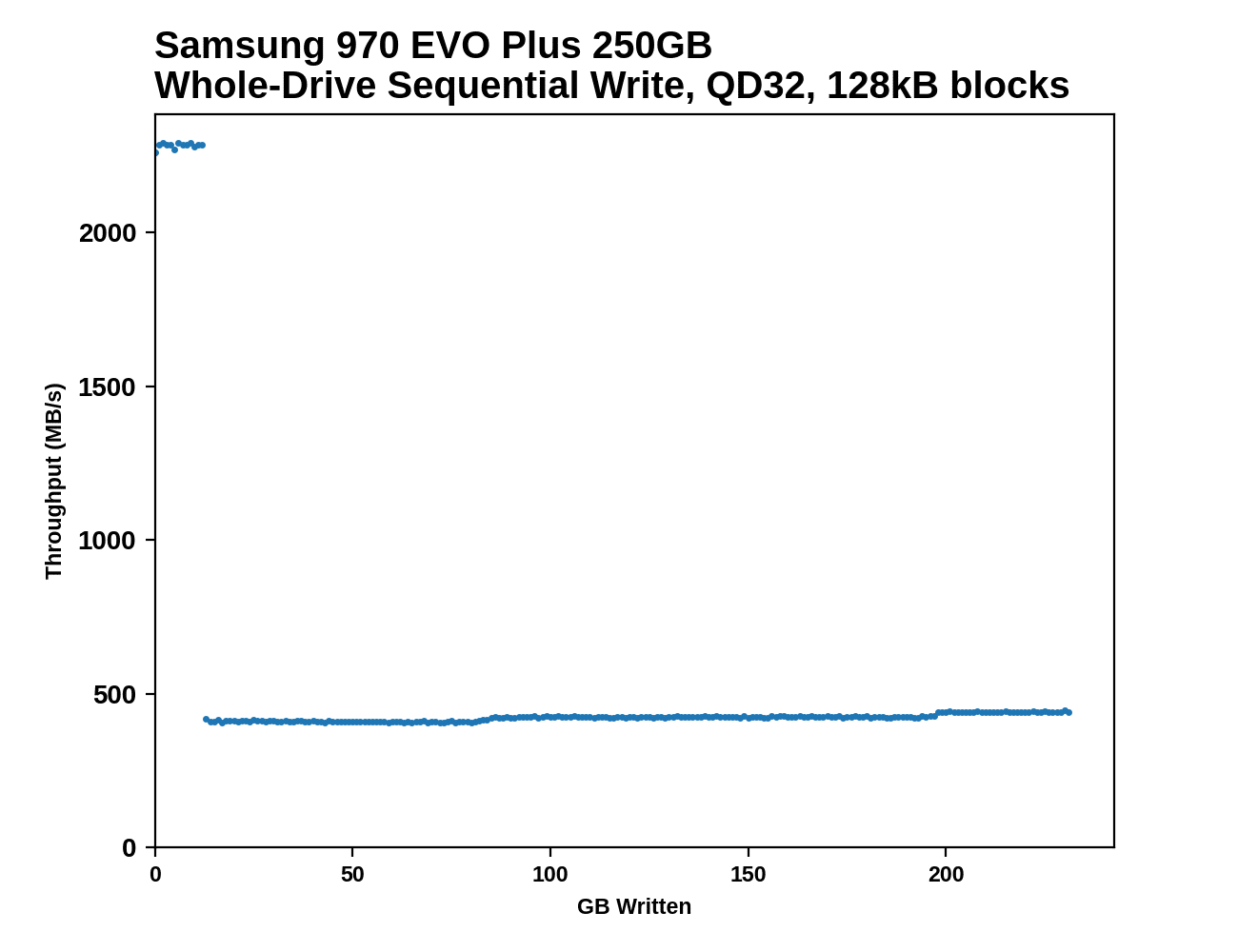
In the above image, you can see how much of a performance drop the Samsung 970 EVO Plus SSD gets when its SLC cache is exhausted. Therefore, there are some rare scenarios where an SSD may perform worse than an HDD.
That happens because of how its FLASH memory works. It requires being erased before being written. That can cause some serious performance drops in terms of write speed.
In 2021 Seagate released an HDD that uses two different actuators and the NVMe interface. Its speeds were equal to a low-end SSD in sequential loads.
Do SSDs Last Longer than HDDs?

SSDs tend to last longer in extreme conditions since they don’t have any moving parts. HDDs in theory can last forever, but in reality, 10 years is their expected lifespan.
The former can last for about 8-10 years (depending on usage) since data can be written inside their chips between 5.000 and 100.000 times.
Important
SSD size seems to matter a lot when it comes to their lifespan. Larger SSDs have more sectors to write data so they can last longer. For instance, a 1TB SSD will outlive a 512GB one. As a result, a 2TB+ SSD can last much more than the initial 10 years.
The big disadvantage of SSDs is that they suffer from Write Wear, meaning that if you aggressively overuse your drive, you are essentially cutting into its lifetime. Hard Drive Disks don’t have that problem!
The programs that maintain the SSD memory are constantly moving data between the blocks to fill all the memory space. To do that, it has to remove the data block, mark it as open space, and then rewrite it to save the new data.
In addition, SSD data can’t get fragmented since the programs are preventing it as they put more data in the memory. All of these tasks can also cause Write Wear. To learn more about SSD defragmentation, click here!
Because of the Write Wear issue, it’s hard to safely say that an SSD will last for X amount of time. We can only guess if its lifespan will be more than 5 years. On the other hand, an HDD has a more stable lifespan!
Which is more important for your PC, RAM or SSD?

RAM is more important than SSD. Having enough RAM will allow your computer to store more information about any tasks you perform (gaming, editing, etc…).
Consequently, your programs and games will run smoother and faster. On the other hand, having a fast SSD will only improve your load times.
Adding a Solid State Drive to your system will have very little to no impact if you have enough RAM available. On the contrary, if your RAM is full, your system will experience a significant performance loss (if it still operates), even if you have the fastest SSD on earth.
To ensure that you have enough memory available, make sure you check the program requirements. 8GB should be fine for most tasks while 16GB+ are required for gaming and editing. For gaming and video editing, having an SSD over an HDD can be important to improve your loading and render times.
Does HDD RPM matter?

Yes, Hard Drive rounds per minute matter quite a lot. For instance, an 7200 RPM HDD is faster in terms of data retrieval, although, a 5400 RPM one will perform better in terms of producing less heat, having less power consumption, and more.
A higher RPM doesn’t always mean a better drive. In the image below, you can see the difference between both HDDs and SSDs in terms of performance.
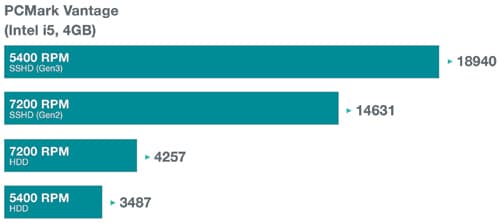
A 5400 RPM HDD consumes less power since it spins less. That can have a significant impact on its lifespan since it reduces the wear and tear on the drive. However, the amount of power that you save is insignificant so don’t pick this drive to save money on your electricity bill.
If you aim for performance, then the 7200 RPM Hard Drive Disk is a no-brainer. However, if storing files is what you are after, the 5400 RPM one will work better since it will last for more years before you start experiencing system failures.
NVMe vs SATA SSD, which type is faster?

NVMe SSDs are about 6 times faster than SATA SSDs. The former can achieve speeds of up to 3.5GB per second while the latter is limited by the SATA 3 interface and can only read – write up to 600MB per second.
In the image below from CgDirector, you can see the difference between both SSD types in terms of performance.
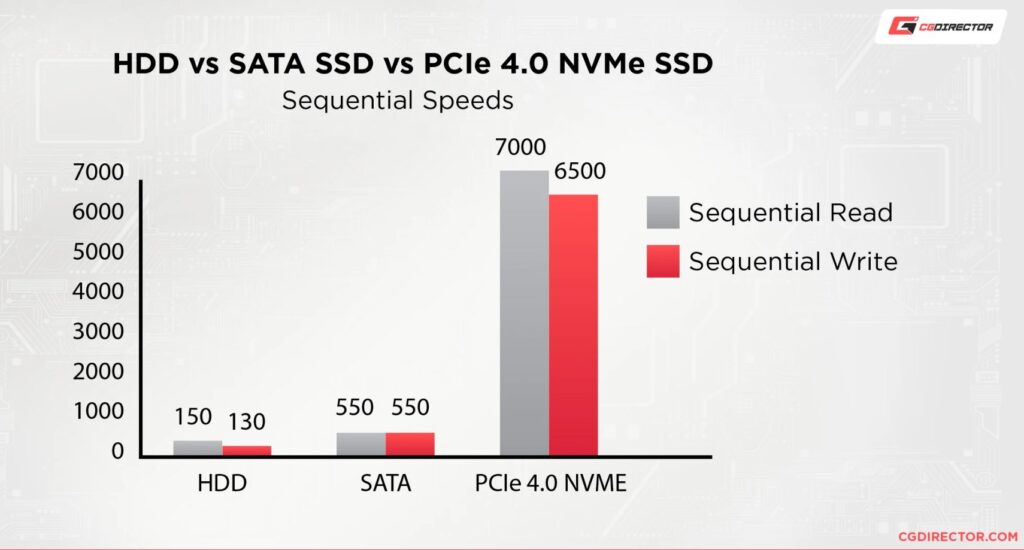
- You might find the difference in speed insignificant unless you regularly transfer more than 1 GB of data.
- In gaming, having an NVMe SSD will decrease your loading times by about 2 seconds.
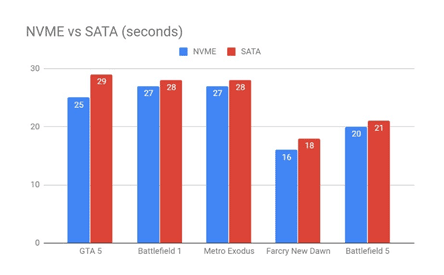
- In Multi-Core applications such as video editing, rendering is where the NVMe shines the most since your computer has to send the video data to the RAM, afterward to the processor, and then back into the drive.
- The most recent PCIe Gen4 SSDs can theoretically reach up to 7.90 GB per second
- Gen3 SSDs can reach a maximum of 3.95 GB per second if used in an m.2 slot.
Should I Defragment my SSD?

Unlike traditional hard drives, SSDs don’t require defragmentation because their seek time is already at 0.1ms so you’ll never notice the difference in defragged files.
In fact, it’s recommended not to defrag them as you’ll use some of their limited rewrite capabilities which will eventually reduce their lifespan.
Is SSD important for Video Editing?
While there are many factors to consider when editing, the most important is the speed at which your computer can read and write data. This essentially leads to a better playback performance.
Tips
- If your computer can’t read or write data quickly enough, then you will have a very frustrating experience trying to edit on that computer.
- If you are working with a video production team, we advise against using external drives. They are a fantastic alternative for a single editor on a tight budget.
- External drives will force you to transfer files to the rest of your colleagues if your video editing workflow calls for it. Although your tasks will take significantly longer to complete, you can still make this work.
Should I partition my SSD?
Partitioning your Solid-State Drive is not recommended since the main partition will reach its maximum number of cycles written much faster than the second partition. As a result, the lifespan of your SSD will be slightly reduced.
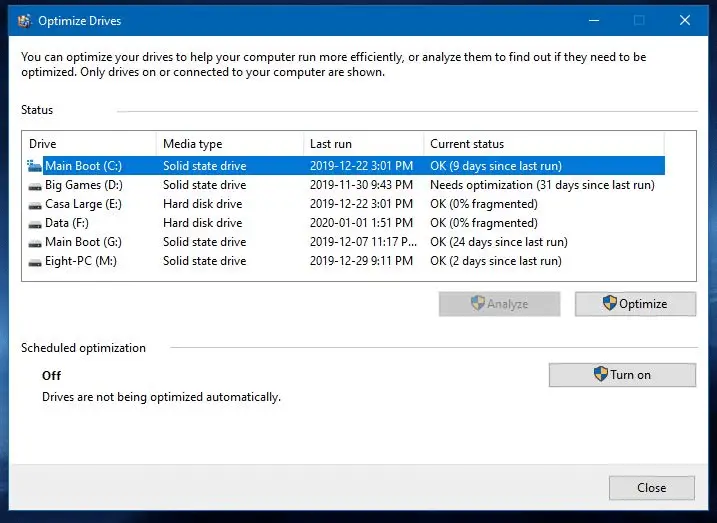
As you can see in the image above, Windows says that the SSD needs optimization. This doesn’t mean that it will defrag it if you press optimize. Windows recognize that it’s an SSD and only TRIM it when you press optimize.
This will help your drive instead of harming it. It doesn’t defrag it so you don’t have to worry about it. It’s recommended to defrag your HDD twice a week and Trim your SSD once a week using Scheduled Optimization.
Partitioning your SSD is not as forbidden as Disk Defragment is. You can do it for better file organization and ease of access but at the cost of some very minor reduction in your drive’s life duration.
What type of SSD is compatible with any motherboard?

Almost every consumer motherboard currently on the market uses the SATA interface as its primary local storage connector. Therefore, SATA SSDs will be compatible with all of them.
Additionally, most of the recent motherboards come with NVME and PCIe slots so any SSD based on these two can be used.
There are some motherboards, especially in the server, manufacturing, or emulation field, that don’t support AHCI or even SATA in a few instances. You should always take a look at the motherboard’s specifications to see what type of storage is supported.
Super slim laptops might only support M.2 drives since they don’t have enough space available. These can also use NVMe SSDs which are based on the much faster PCIe interface. Furthermore, you can use M.2 SATA drives using an adapter board.
Which is better, 256GB SSD or 1TB HDD?

Neither the 256GB SSD nor the 1TB HDD is better in a direct comparison as this will always come down to personal preference.
If you need high-speed and faster load times at the cost of storage space, go for the SSD. If you need extra space go for the HDD instead.
SSDs are usually used to store the operating system, applications, and other frequently accessed files such as games or music collections on your computer.
However, considering the size of most modern games, a 256GB SSD won’t be enough storage. Having 512GB of storage or more, if possible, is recommended.
They’re faster than HDDs because they don’t rely on mechanical parts to read and write information as HDDs do. Having both HDD and SSD at the same time is surely the best option.
Does SSD increase your Laptop’s battery life?
Having an SSD can help your laptop last longer on a single charge. This can mean the difference between having a dead battery at the worst possible moment or having a full battery that lasts through your whole workday!
In fact, your laptop can have up to 45 minutes of extra battery because SSDs have no moving components inside them except for memory chips which consume less energy compared to spinning platters inside HDDs that require more power when spinning up/down constantly during operation (when writing/reading data).
If you’re worried about how much time you can get out of your laptop battery, this is one easy way to make sure that it lasts longer between charges.
Is SSD important for gaming?
Solid-state Drives are important when gaming. The speed at which the data can be accessed from SSDs is much faster than that of traditional hard drives, and this allows for faster load times and faster boot-up times.
This makes them more appealing to gamers who want their games to start up quickly and run smoothly.
In fact, there are games where you might even notice an FPS increase if you switch from an HDD to an SSD. Metro: Last Night is a good example!
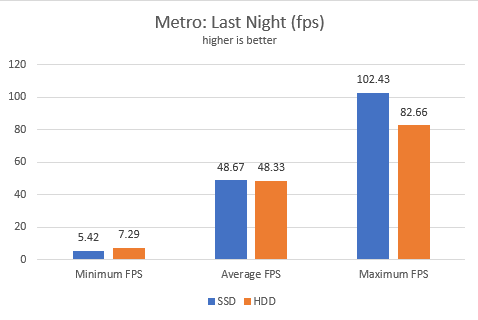
Conclusion
HDD technology and SSD technology have changed quite a bit over the last few years, but both still have their place in the world of computer storage. That being said, both types of storage have their fair share of proponents and detractors.
Still, some confusion exists about the differences between HDD and SSD storage. Take this information for what it’s worth. As always, let me know in the comments if you have more questions.