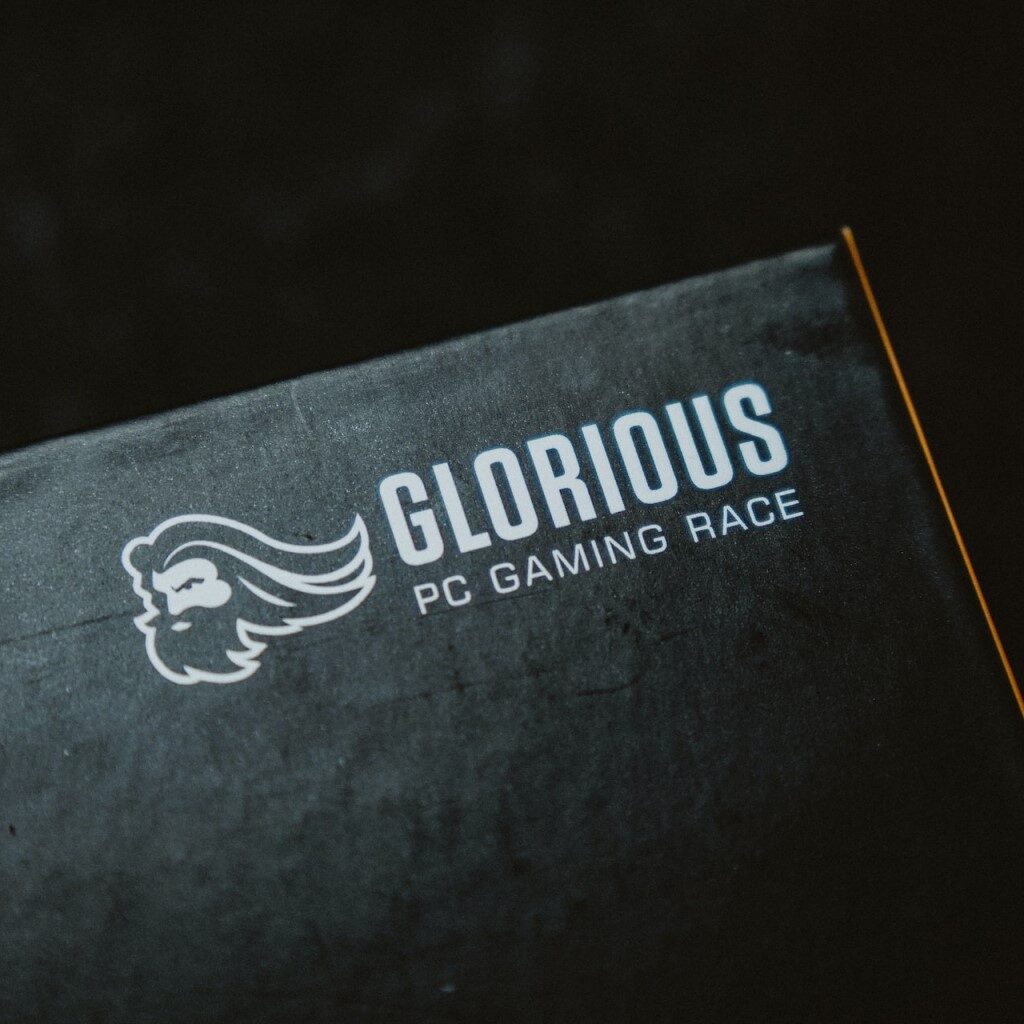When you purchase through links on our site, we may earn an affiliate commission. Learn more...
All The Popular Razer Synapse Errors & How To Fix Them
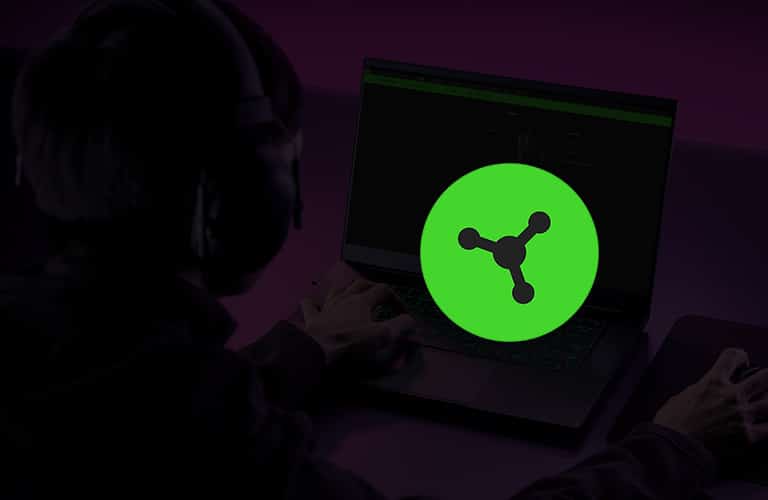
Razer Synapse allows you to customize your Razer peripherals with the help of different in-game options and advanced settings. It has been around for many years now, and it’s still not perfect.
If you do come across a problem, it can become frustrating trying to figure it out. There are many threads in forums where people try to find solutions to the Error Codes that I mention in this article.
I gathered most of them in one place so they are easier for you to find. Therefore, here I present to you the 5 most common error codes of Razer Synapse and how to fix them.
Key Takeaways
- Error Code 2
- It may occur due to a system file being blocked by something. Try temporarily turning off Windows Defender and any other antivirus software.
- Error Code 5
- It may occur due to lack of necessary permissions. Change the security permissions on the file’s properties to give your user account access to it.
- Error Code 130
- It may occur due to issues with the network’s proxy settings. Change the proxy settings to “Automatically detect settings” or use a different option if using a personal proxy server.
- Error Code 142
- It may occur due to another software preventing the installation. Try disabling the antivirus and updating the Windows.NET Framework.
- Error Code 3803
- It may occur due to issues with the Razer servers. Try running the program in Offline Mode by altering the “RazerLoginData.xml” file, but be aware that this only works for Synapse 2 and certain services may not be available.
Error code: 2 – RazerSynapseDependenciesSetup
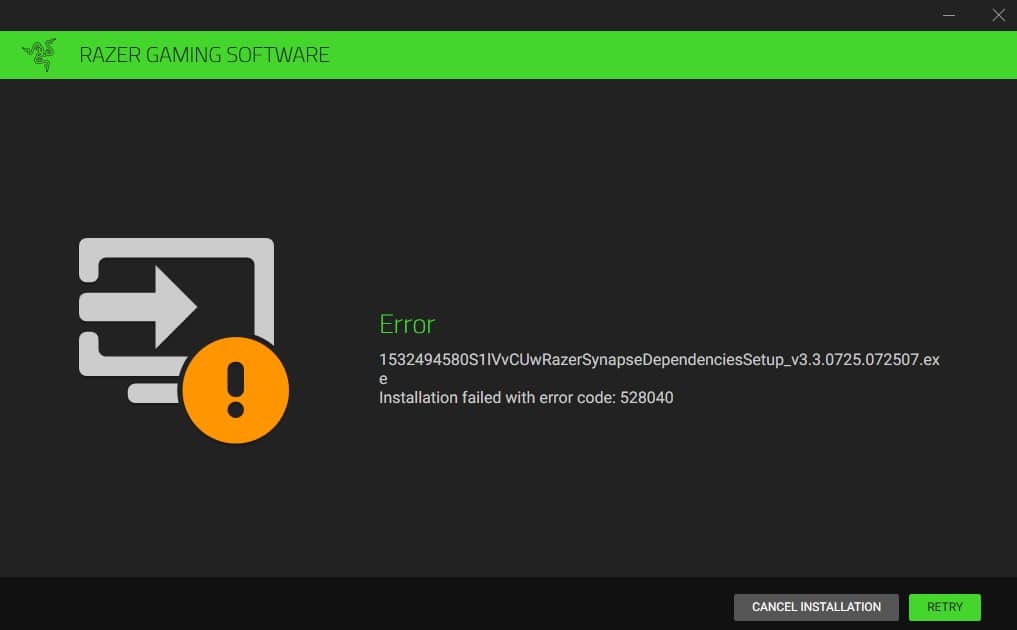
Error Code 2 indicates that a system file that is necessary for Razer Synapse to function is being blocked by something.
Sometimes, the error code may be different but will still display the same message with “RazerSynapseDependenciesSetup”. Anyway, try the fixes below to solve this issue.
Fix #1: Disable Antivirus & Check Services
Try running the program after temporarily turning off Windows Defender and any other antivirus software that may be operating on your PC.
Do the following if the problem is still present:
- Restart the computer, then type “services.msc” in the Windows search.
- Look through the list and locate the following service names:
- Razer Game Manager Service; Razer Synapse Service; RzActionSvg
- Start these services manually, then launch Synapse.
Keep in mind that your Operating System should always be up to date. Out-of-date OS is known to cause all sorts of troubles.
If the solution above doesn’t work for you, you can try the following fixes!
Fix #2: Use an Account with Admin Rights
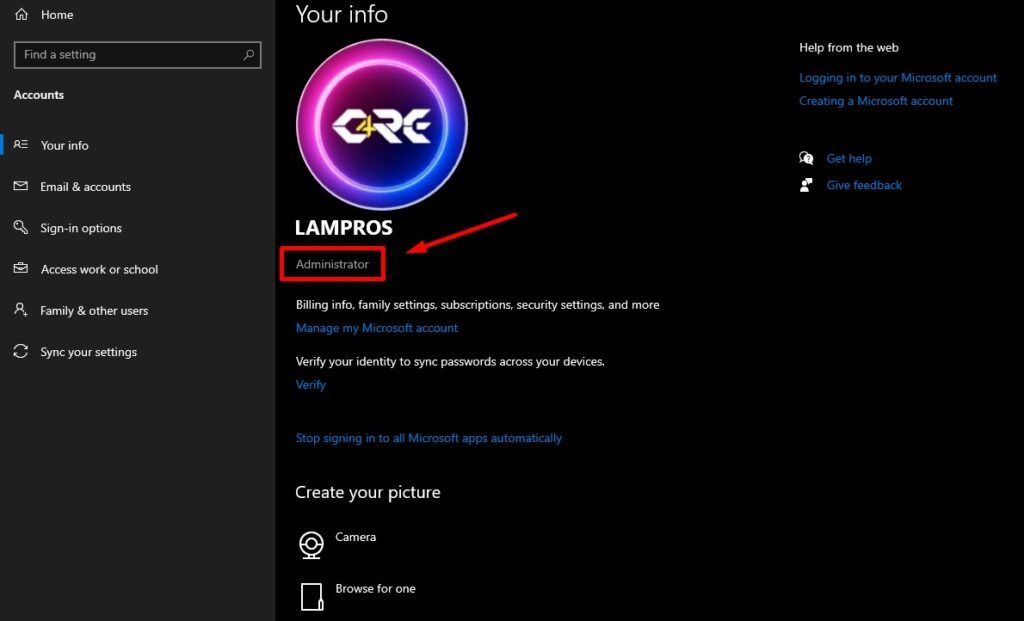
You can sometimes receive Error Code 2 as a false positive when trying to install Razer Synapse. It essentially happens because you are logged into Windows with an account that doesn’t have administrator rights.
To set up an admin-rights user account:
- Select “Family & other users” under “Start > Settings > Accounts.”
- Choose “Add another user to this PC.”
- Click “I don’t have this person’s login details.”
- Select “Add a user without a Microsoft account” on the following screen.
- Select “Next” after entering your username, password, password hint, or security questions.
- Select the account owner’s name in the “Family & other users” section (you should see “Local Account” underneath the name), then click “Change account type.”
- Select Administrator under Account type, and then click OK.
- You can now proceed after signing in with the new administrator account.
Fix #3: Clean the Registry
A corrupt Registry is one of the causes of Error Code 2 when using Razer Synapse. If a virus is installed on your computer, it may damage the Registry.
In order to fix this, you should download a registry cleaner software such as CCleaner. Before cleaning the registry, make sure you create a backup.
If that doesn’t work, you’ll be forced to reinstall your OS. Use this as the final solution as it’s the most drastic.
Error code: 5 – Access is Denied
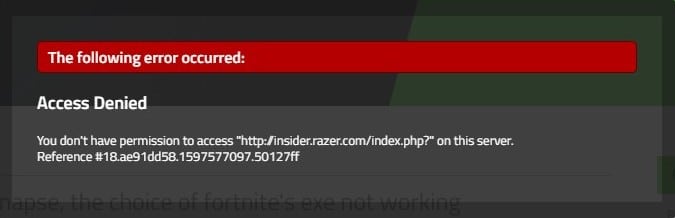
If you get Error Code 5 that says “Access is Denied” while trying to launch Razer Synapse, it means that Windows won’t let you open the file because you don’t have the necessary permissions.
I guess you have tried all the classic solutions that involve restarting your PC, disabling anti-virus, etc… and nothing worked. Obviously!
Fortunately, the real solution is pretty simple. All you have to do is change the permissions of your account. To do that, change the security permissions on the file’s properties such that your user account is the only one with access to it.
Solution: Change file permissions
- Right-click on the Razer Synapse file.
- Go to Properties.
- Head to the Security tab.
- Here you can see all the users, simply select the user and click “Edit”.
- In this next screen, you can change the permissions and set them to allow or deny.
You have complete freedom to do anything you want after doing this. I advise you to try it and check if you can run it after.
Error code: 130 – Proxy Settings

When using Razer Synapse, Error Code 130 is related to the proxy settings that you use. If you get this error, all you have to do is change the proxy settings of your network.
In order to change these settings:
- Go to Windows Search.
- Type Settings and click it.
- Go to “Network & Internet”.
- Choose “Proxy” in the left sidebar.
- Change your proxy settings.
I recommend using the “Automatically detect settings” option but you can use a different option if you have your own proxy server.
Error code: 142 – Installation failed
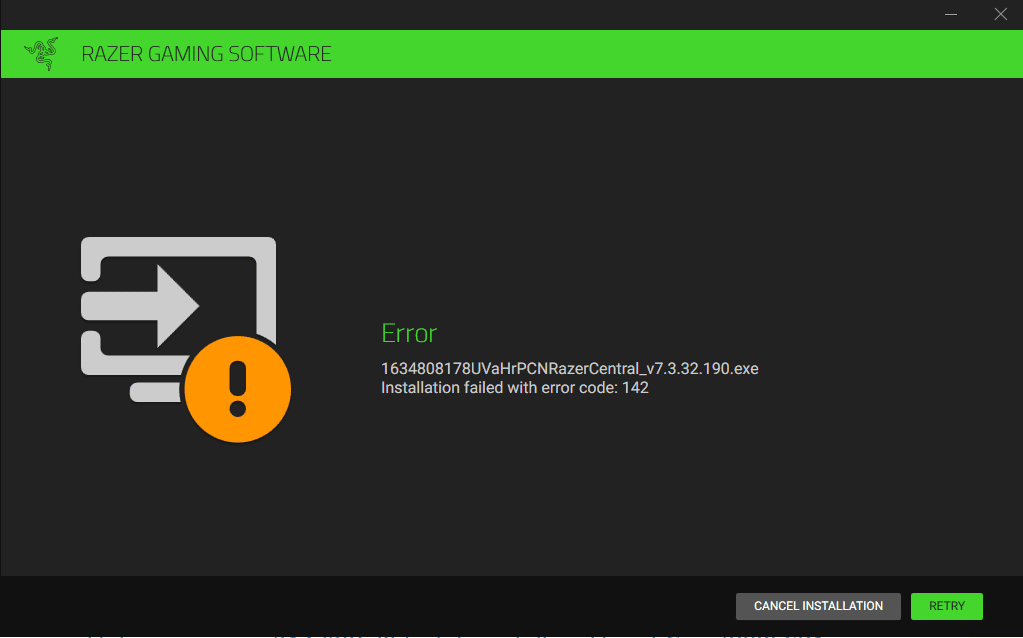
When installing Razer Synapse, if you see the error message “Installation failed with error code: 142”, it indicates that another software is preventing the installation.
The antivirus is usually to blame, although having an out-of-date Windows.NET Framework version can also have an effect.
Therefore, try installing the program with your antivirus real-time protection disabled, and don’t enable it until you are logged in to the software. To download and update your Windows.NET Framework to the latest version, click here!
Error Code: 3803 – Offline Mode
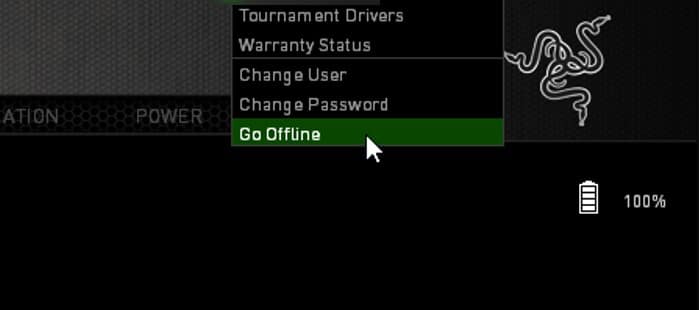
Receiving the Error Code: 3803 when installing Razer Synapse happens mainly when there is an issue with the Razer servers so you can’t normally connect as usual.
There are many solutions you can try to fix the issue but the best one is running the program in Offline Mode. You can achieve that by altering the “RazerLoginData.xml” file.
If you wish to run Razer Synapse in offline mode, you should know that you won’t have access to specific services that require the internet to work properly.
Additionally, this doesn’t work on Synapse 3 so you’ll have to use Synapse 2. There is actually an Offline Mode option inside the application but you have to be able to open it in order to use it so it can’t work in that case.
How to enable Offline Mode
Type “AppData” in Windows Search and go to the Appdata folder.
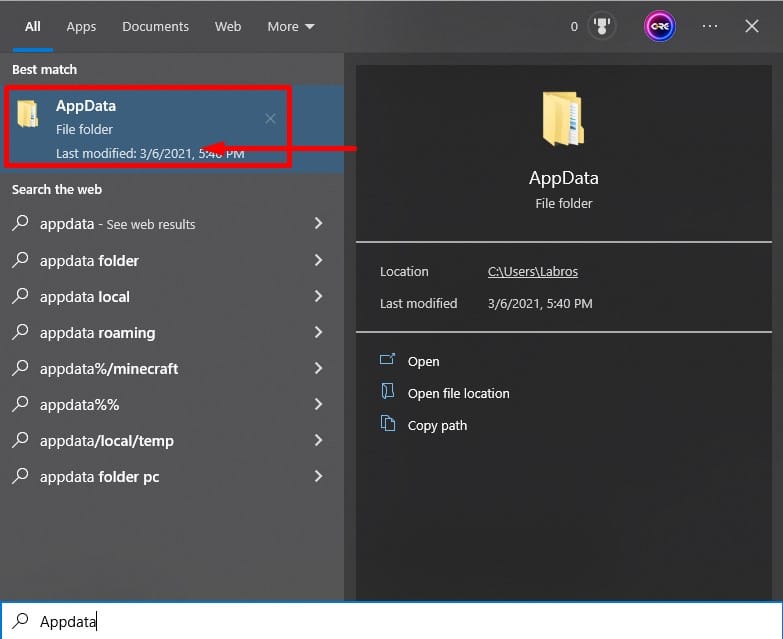
Navigate to AppData\Local\Razer\Synapse\Accounts.
Right-Click and use notepad++ to edit “RazerLoginData.xml”.
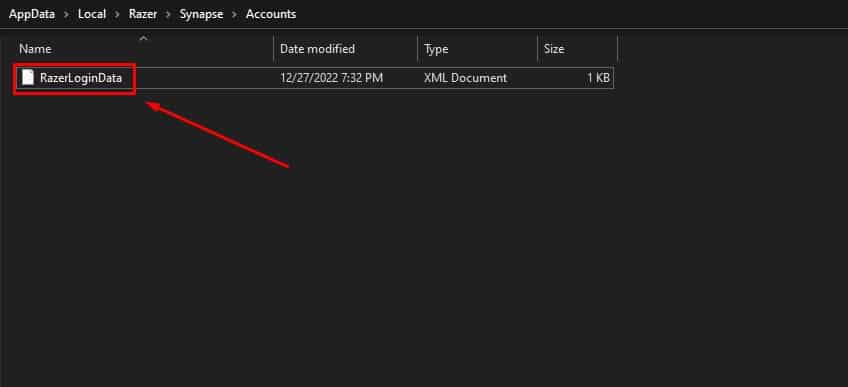
Switch “<Mode>Online</Mode>” to “<Mode>Offline</Mode>”. It is set to “online” by default.
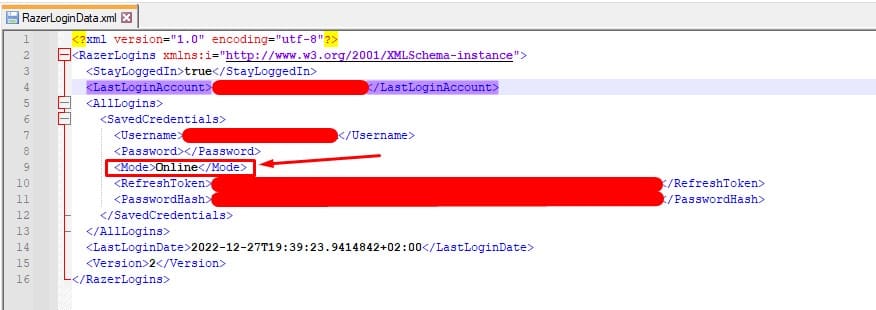
Start Synapse after saving.
Final Thoughts
Razer Synapse is great but can be equally frustrating. If you are still having errors, contact Razer Support, and hopefully, they will help you get Synapse functioning again without any errors.
If any of these happen when you are trying to install or update Razer Synapse, make sure you have a stable internet connection. It could cause quite a lot of issues like file corruption.
If you have further questions about the different error codes that you get, let me know in the comments below.