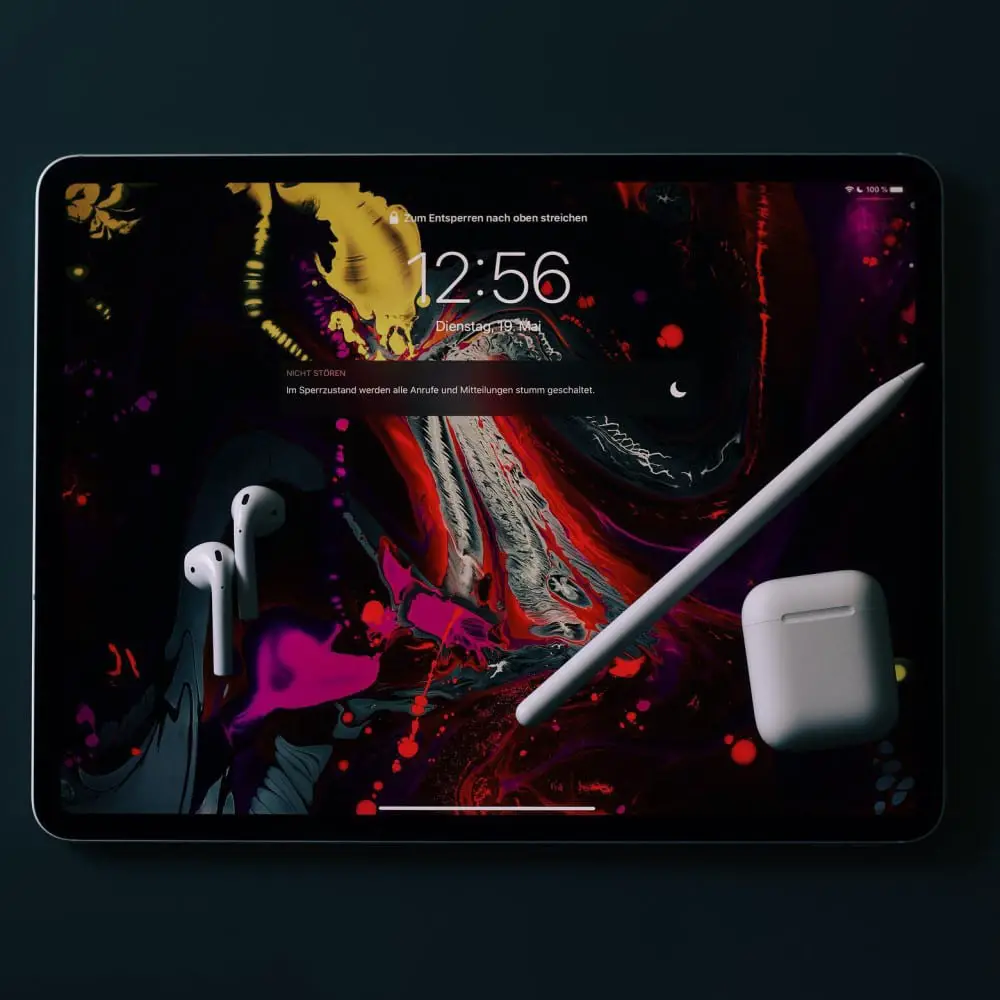When you purchase through links on our site, we may earn an affiliate commission. Learn more...
SSD File Deletion Facts & Myths: All You Need To Know

When it comes to SSDs, there are still plenty of myths circulating around on the internet.
Unfortunately, I can’t address all of them. Some people today wonder if it’s really safe to delete data from an SSD frequently.
Others wonder “If I delete these files, are they gone forever?”. Well, let’s find out what’s actually true and what’s not.
Key Takeaways
- Frequently deleting files from an SSD does not damage it, but writing new data after deletion does.
- An SSD’s memory cells have a limited lifespan and can only be written a certain number of times before they lose the ability to retain information.
- Keeping too many files on an SSD can lower its longevity, as the drive may become full and data will have to be written to already worn-out pages.
- SSDs do not permanently delete files, only removing the pointers to the files but leaving the actual data in place.
Can frequently deleting files from an SSD damage it?

Your SSD is not harmed by frequently erasing files. What will ultimately “damage” it is writing new data after deletion.
But, it’s quite unlikely that you’ll ever notice much of a difference in the lifetime of your SSD unless you put it through incredibly rigorous use on a regular basis.
To elaborate further, information on an SSD is not truly erased when it is deleted. A file that has been deleted is still present.
You’ve just declared the area the file occupies as free for usage and deleted it from the directory, which is the system that keeps track of all the files and their locations.
So, writing data to an SSD is what actually causes this minor damage. An SSD is harmed each time data is written to it.
An SSD’s memory cells have a constrained and shockingly short lifespan. Before they lose the ability to retain information, they can only be written so many times.
Every single write that you do applies some wear and tear to them. Therefore, adding or changing files, rather than removing them, is what actually does the damage. This is true for both internal and external SSDs.
Keeping too many files in your SSD can lower its longevity

While overwriting data can technically damage your SSD, doing the exact opposite and rarely deleting anything until your drive is full can also be harmful. SSDs can only replace data since their size never changes.
A write and an erase are both parts of every “replace” process. One always comes after the other, even if they don’t have to occur at the same moment.
Internally, “deleting” a file as we understand the term means changing the directory page with a new page that doesn’t list the filename.
Data from the older file can ultimately be replaced on the pages that are marked as unneeded. The erase procedure takes place as part of the “replace” whenever the file name is removed from the directory and data from a new file is placed on the same page.
When an application is waiting for a write, the SSD doesn’t have to erase because most systems perform it in the background.
However, older, more “worn out” pages take a lot longer to erase and finally cease erasing altogether.
The entire page is marked as dead and is never utilized again if the wipe operation fails. SSDs employ “wear leveling,” which selects to use the least-worn pages first, to prevent this.
The system may easily bypass the worn pages on an empty or “less-full” SSD since there are many more “free” pages available.
All of your update activities will be using a small pool of pages that get worn out from handling all the changes on a full SSD since the free space is so limited.
As a result, a drive that is kept cleaner (you erase data you don’t need) will function better and live longer since “wear leveling” will have more resources to deal with.
Just always keep in mind that if you use your SSD as a normal person, you don’t have to worry about most of this stuff.
Do SSDs permanently delete files?

SSD disks essentially preserve files forever rather than permanently deleting them. When you delete files from the drive, the SSD only removes the pointers to the files but leaves the actual data in place.
Therefore, just emptying your recycle bin doesn’t completely erase all the data.
The following is when things become worse: The data on a hard disk drive is truly permanently destroyed when you run a secure wipe on it. An SSD will act in a very weird way if you try to run secure-erase software on it.
To conduct wear leveling and to remove the data from your activity, the SSD will transfer it around. That implies that even after you believed you completed a safe erase on the SSD, many of your contents may still be still there, intact.
Some businesses claim to offer a way to delete the data from your SSD permanently with 100% efficiency, but thus far none has provided any independent, credible evidence to support that, making them unreliable.
Below are some methods that can make your files inaccessible and have a pretty high success rate.
How to permanently delete files from an SSD
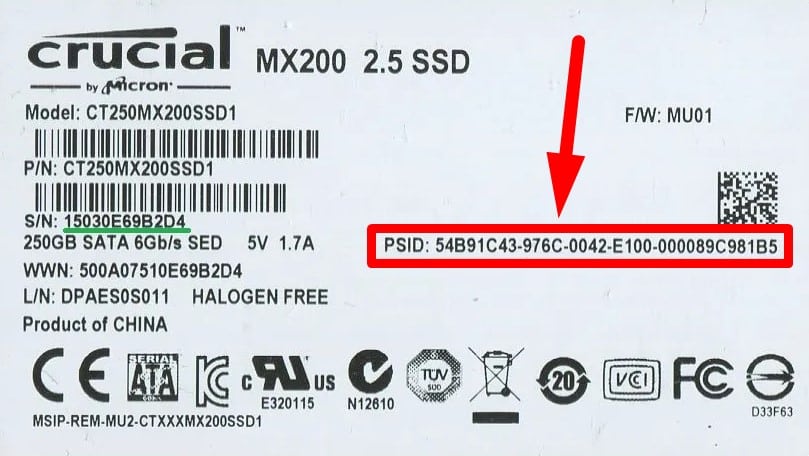
Method #1: Physically Damage the Drive
The most effective way to get rid of any data from your SSD is by physically damaging it beyond repair. There are many ways that will make this happen, but, this method should only be used if there is sensitive information inside the drive.
Method #2: SSD Secure Erase
Although Secure Erase has a relatively high success rate, several surveys in the past indicated that the command was inadequately executed and that as a result, data continued to be stored on the drive.
A high success rate is still not a guarantee. If the target disk doesn’t include your primary operating system, you can use Secure Erase either from within your operating system or from a Linux Live environment.
Luckily, hardware management tools with Secure Erase capabilities are created by many reputable SSD manufacturers (if that makes you feel more confident). Use any of them at your own risk.
Some of the most popular ones are:
Method #3: Wiping SSD by Using PSID
It is occasionally feasible to utilize the device’s Physical Security ID (PSID), as shown in the image above, to carry out what is known as PSID Revert. That method should only be used if your SSD fails to erase due to hardware encryption and for no other reason.
A PSID Revert basically erases the disk using cryptography and then resets it to its default configuration. This procedure also functions if the disk has hardware encryption rather than software encryption.
The Bottom Line
So there you have it. If you get a small-sized SSD, it’s very likely you’ll have to delete each game before you install a new one.
That will degrade the longevity of the SSD but not to the point that you will notice the difference if it’s a high-quality drive. Don’t lose sleep over it, your drive will probably last 7-10 years anyway.
As far as permanent deletion is concerned, I would advise you to try the Secure Erase method and after the procedure is done, use a file recovery software to see if the files are recoverable.