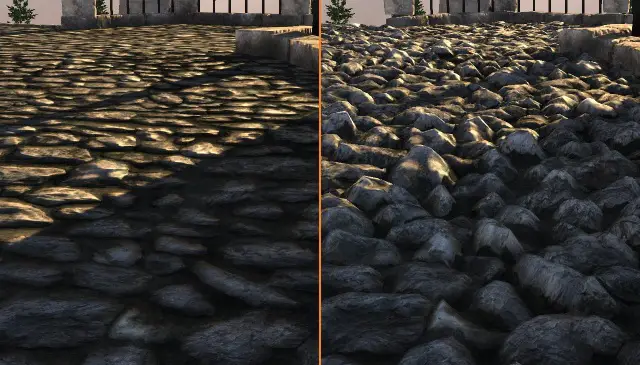When you purchase through links on our site, we may earn an affiliate commission. Learn more...
PC Motherboards: 8 Valuable Things You Need to Know

PC motherboards are the central hinge around which revolves the entire computer. When you get a brand new PC, one of the components that you should look out for is its motherboard. Every motherboard has its own chipsets and components.
With each new model comes new improvements and enhancements in performance and efficiency. They even differ widely in appearance as well!
So, do you want to get a new motherboard or your current one is a bit problematic? Either way, you’re in for some fun times. But before you head off to your nearest computer store, we need to talk…about motherboards.
Key Takeaways
- Motherboards do not significantly affect FPS in gaming. It may offer extra features like CrossFire-SLI, extra RAM slots, and RGB elements. The biggest “boost” from a higher-quality motherboard will be in appearance.
- PCIe generation and the number of lanes can impact FPS performance.
- To check compatibility between a motherboard and CPU, determine the socket type of the CPU and find a motherboard with the same socket.
- Motherboards are not backward compatible with previous-generation CPUs.
- A white light on a motherboard can indicate an issue with the GPU and can be fixed by disconnecting and reconnecting the GPU cable.
- PCIe slots are backward and forward-compatible but may have limitations in performance.
Do motherboards affect FPS in gaming?

When it comes to gaming, motherboards don’t affect your FPS as much as the other components do. You can expect to see an FPS increase of 2-5% if you go from an average motherboard to the absolute best.
Buying a higher-quality motherboard will only offer you some extra features like CrossFire-SLI, extra RAM slots, and more. The biggest boost will be in appearance as better motherboards often come with some RGB elements attached to them.
Down below is the average FPS difference that Tomb Raider, Sleeping Dogs, and Hitman Absolution have when tested (with the same settings) on different motherboards.
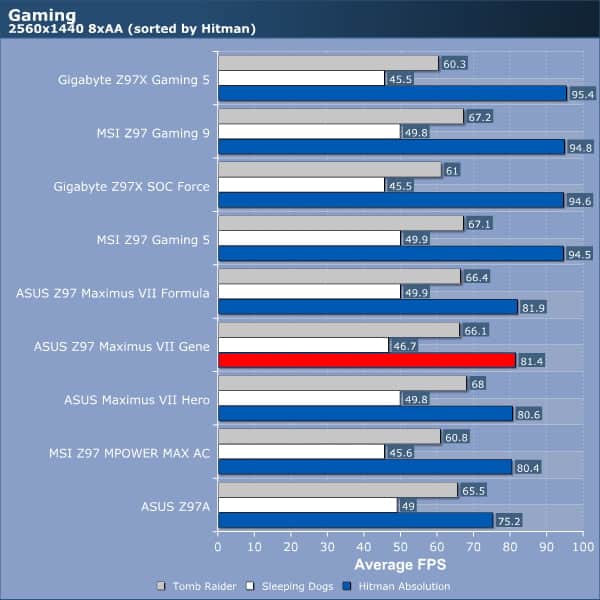
As you can see in the image above, each game will react differently to your motherboard. The majority of games will barely be affected by the quality of your motherboard.
There will obviously be some “abnormalities” like Hitman Absolution but again this game doesn’t represent the vast majority.
PCIe generation and the number of lanes are other things that can impact the FPS performance of your games. For instance, if you place an RTX 3090 on a PCIe 3.0 slot of your slightly older motherboard, it’ll perform worse than in the 4.0 version of any high-end one.
How to know if the motherboard and CPU are compatible

Any processor has to physically fit into the motherboard to work.
As a result, the best thing you can do is figure out what type of socket your CPU supports and then find a motherboard with that same type. Luckily, some sockets are common throughout different versions of motherboard chipsets.
Important Notes
If you already have a working computer and just want to upgrade to a better CPU, I would advise you to use a program called “CPU-Z“. You can download it and then go to its CPU Tab and check where it says “Package“.
If you don’t have a computer yet and you make it from scratch, you can Google the name of your motherboard to easily find the supported socket at the manufacturer’s website. For instance, the CPU down below is an AMD Ryzen 5 2600.
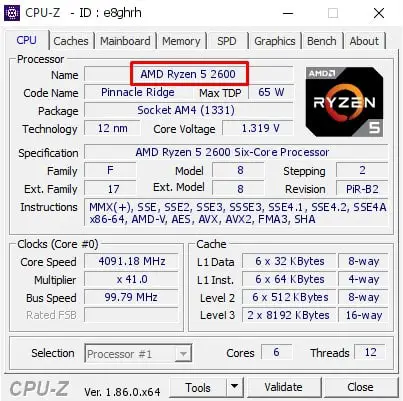
If you search on Google “What socket is the Ryzen 5 2600?“, you can clearly see that it’s an AM4 socket.
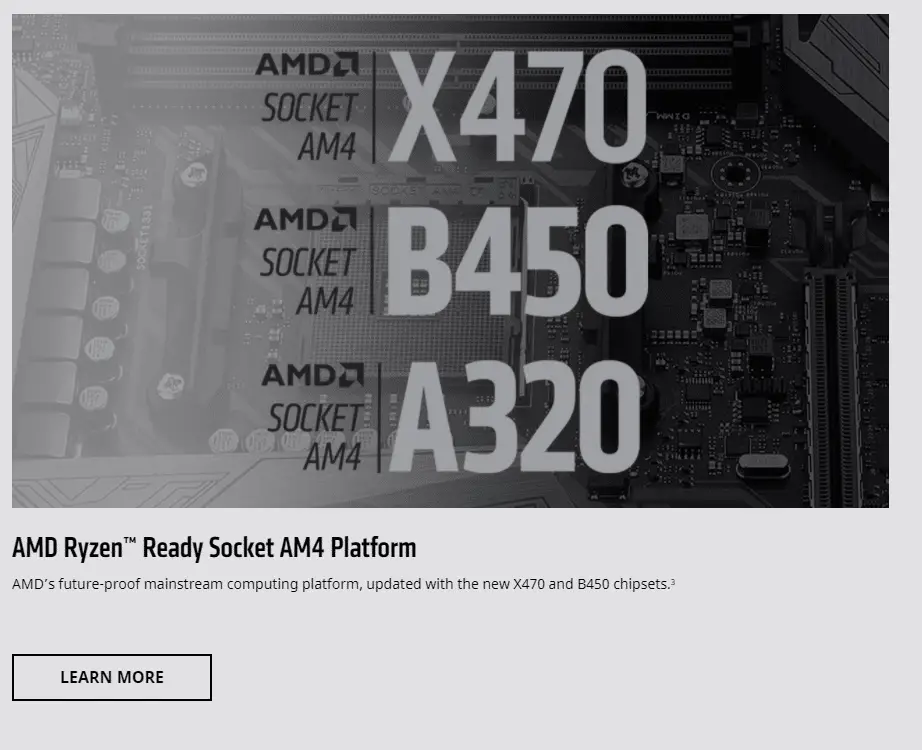
In the same manner, you can find the socket that your motherboard supports. Again, this won’t be necessary if you have CPU-Z.
How to check if your motherboard supports M.2 NVMe SSD
In theory, all motherboards support NVMe since it’s a software component that uses the PCIe interface for connectivity.
Nowadays, most NVMe drives use the M.2 format instead so you’ll essentially need to check your motherboard’s manual to find out your M.2 FORM FACTOR (e.g. Type 2280).
Let’s use as an example the Samsung 970 EVO Plus NVMe M.2 SSD. If you check its specifications page, you’ll see that its form factor is: M.2 (Type 2280).
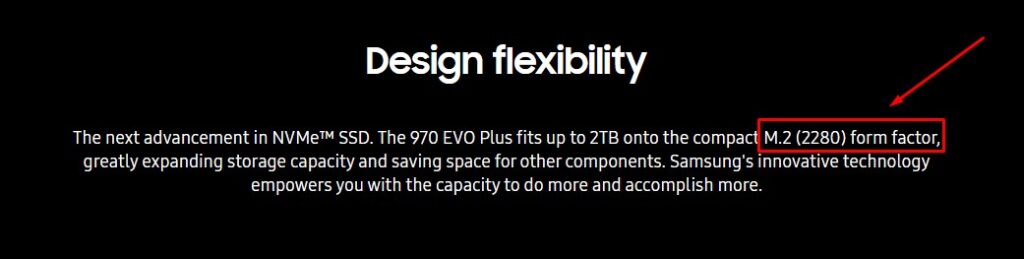
Afterward, you can head to your motherboard’s specs page and see if that form factor is supported. Let’s say that you have an MSI MPG B550 Gaming Plus motherboard.
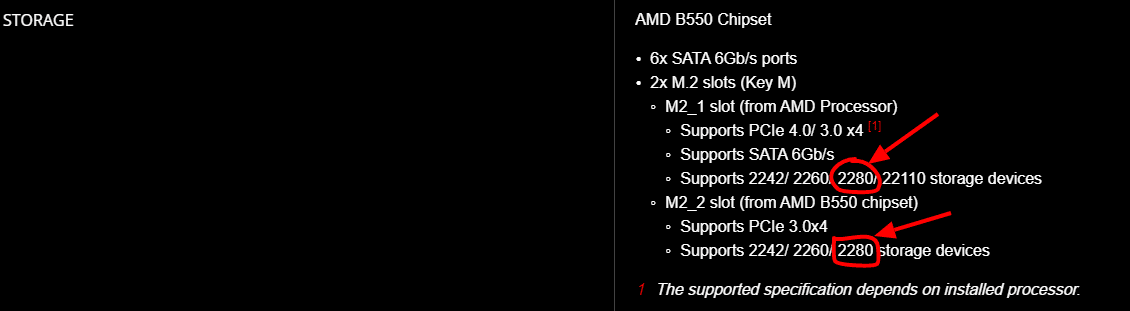
You can clearly see that it has 2x M.2 slots and both of them support 2280 SSDs. Therefore, your motherboard can support that type of SSD.
Tips
- If you have an old BIOS, it might not be able to recognize your drive as a storage component and will have issues booting your operating system. Therefore, you will most likely need a drive recognized by your BIOS to hold the boot process. Any small USB drive can get the job done.
- You can easily find adapters on the market to plug M.2 into a PCIe slot and they are also extremely cheap.
- Some cheaper M.2 drives only come with 2 PCIe lanes. This will significantly impact the performance if you choose to install it in a 4x or higher slot. Every lane that’s not in use is lost.
Do motherboards come with SATA cables?
Typically, all motherboards (regardless of the brand name) include at least two SATA cables. Additionally, to fit the motherboard’s design, they are often color-coordinated in some fashion.
The SATA ports on some MSI motherboards, for instance, were white, and the SATA cables that came with them were also all white.
In the past, I recall motherboards coming with four SATA cables, but nowadays, as more and more people use M.2 SSD drives, I normally only see only two included in the package.
Are motherboards backward compatible with the CPU?

There is no motherboard that will accept any CPU you choose. That’s not how it works. Both components must be compatible with one another.
In order for the system to function, you must use a motherboard that has the exact same socket as the processor since they are not backward compatible with CPUs of previous generations.
It won’t come as a surprise if manufacturers start making some motherboards with sockets that support older CPUs(not much older; more like 1 gen old). At the moment, if you want to upgrade your processor, you pretty much have to upgrade your motherboard as well.
Should the motherboard and GPU be the same brand?
It’s not necessary for a motherboard and GPU to carry the same brand name in order to function. It would be beneficial only in rare circumstances when the motherboard will enable some functionality on the graphics card.
One example would be the MPOWER motherboard and MSI Lightning graphics card. Nevertheless, 99% of the time it makes no difference.
Why does my motherboard have a white light?

The white light on the motherboard is the VGA troubleshooting light. Simply said, it informs you that there is an issue caused by the GPU (or another graphics device).
How to fix it
In order to fix the white light on your motherboard, follow the steps below:
- Shut down your PC.
- Disconnect the HDMI/Display Port cable.
- Turn on your computer while the GPU cable is disconnected.
- Power off the computer again.
- Reconnect the cable to the GPU.
- Power on again.
PCIe slots are backward and forward compatible

In general, PCI Express (PCIe) interface is backward compatible. For instance, you can install a PCIe 4.0 Graphics Card or SSD onto a PCIe 3.0 slot and it will function correctly. The only drawback is that its bandwidth speed is limited by the Gen 3 slot.
As a rule of thumb, the PCIe interface always functions at the speed of the slowest component; whether that’s a device or a slot in the motherboard.
PCI Express is also forward compatible which means that you can connect your older graphics card to a newer slot. However, you will not see any boost in performance.
PCIe is Cross Compatible, meaning that you can install devices with fewer lanes into bigger slots. Below is an example:
- x1 cards work in x1, x4, x8, and x16 slots (although, connecting it to x16 is overkill and a waste of resources)
- x4 cards work in x8 and x16 slots
- x8 cards work in x8 and x16 slots
Connecting a smaller device to a bigger slot won’t give you any extra performance.
Conclusion
The motherboard is the backbone of your PC, and knowing all the ins and outs of it can be quite valuable. Plus, maintaining a healthy relationship with your motherboard will keep your PC running as smoothly as possible for as long as possible.
You also never know when you may need to do some serious upgrading in the future—you might need to figure out which processor is compatible, or what kind of RAM you’ll need to get your system up to par. Anyway, that’s all for now. Let me know if you have any other problems or questions.