When you purchase through links on our site, we may earn an affiliate commission. Learn more...
Modems & Routers: I Answer 11 Questions You Likely Have

Modems and routers can be confusing concepts for someone who is just getting started in the world of technology. But if you have questions about your home network and how everything works, then this article is the one for you.
Below are 11 questions I answer based on my experience and knowledge in the field of networking.
Key Takeaways
- More antennas on a Wi-Fi modem/router can improve the range and speed of the internet connection. The quality and positioning of the antennas also play a role in performance.
- It is possible to use 2 modems on the same network, but only one can be used for the internet while the other is used for telephone service.
- A gateway (modem-router combo) can be used as just a modem by disabling the Wi-Fi and connecting it to a separate router.
- For home usage, a modem-router combo is sufficient, but for business, separate modems and routers are recommended for better security, functions, and connectivity.
- To increase Wi-Fi speed, the router should be placed in an open area, away from walls and electromagnetic devices.
Does more antennas on a Wi-Fi Modem/Router matter?

Yes, the more antennas the better the Wi-Fi range and speed is. For example, a triple antenna router can reach an internet speed of up to 450 megabits per second while a double antenna router can reach 300 megabits per second.
The router can vary the phase relationship of the signal on each antenna to create a phased array-type antenna. This is called Beam Forming and allows the focusing of the signal on a specific device. This is how the increased speed and range are achieved.
A router has the ability to send data to multiple devices at the same time. On average, a router with 4 antennas can send data to about 3 devices, for 3 times the speed.
This is true for the data going directly from the router to the device. This is widely known as Multi-user MIMO.
The positioning and the quality of the antennas also matter a lot. Each company obviously knows how to set them up but if they are not positioned correctly, they might cause interference.
There are many unique designs when it comes to appearance but if you actually run a benchmark, not all of them will turn out to be effective.
Can connecting too many devices slow down the Wi-Fi?
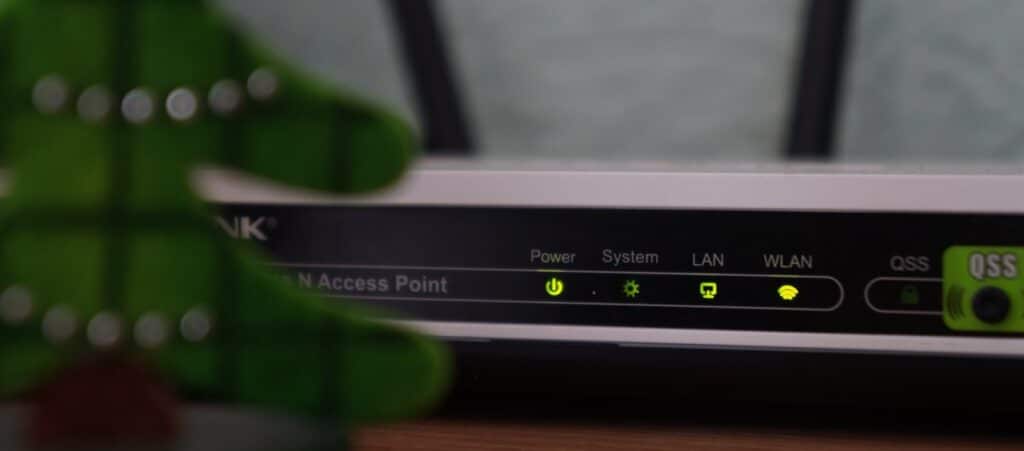
Connecting too many devices to your modem/router will definitely slow down its performance if they use most of the total internet bandwidth.
In theory, if you connect more than 200-250 devices over the same Wi-Fi, you can completely crush your connection and make it unresponsive. It’s very uncommon but it can happen.
Tips
- If you plan on connecting more than 5 devices on the internet using one modem/router, I would advise you to enable bandwidth control. This will allow you to control the amount of internet that each device gets.
- Purchasing multiple routers to support all the users on your network won’t be beneficial if the internet speed of your modem is not good enough.
Can I use 2 Modems on the same Network?

You can have 2 modems on the same network with both of them running off of their own coaxial cables. However, one must be exclusively for the internet while the other is devoted to the telephone service.
Your ISP should enable the second device since you are allowed to only have ONE device per account.
Can I use a gateway (modem-router combo) as just a modem?
You can easily use your gateway (modem-router combo) as just a modem by disabling the Wi-Fi (using bridge mode).
You can then connect it to a separate router by running an ethernet cable from the modem to the router’s WAN port and use it to connect any wireless device to the internet.
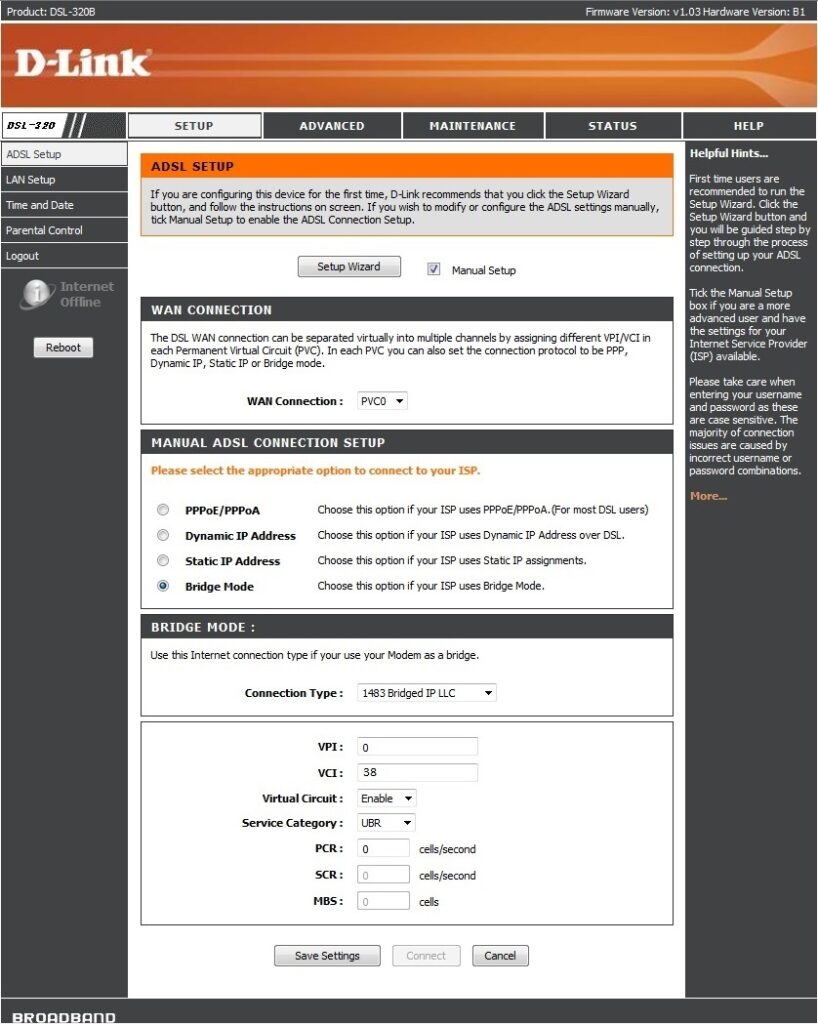
To set your modem into bridge mode, you can call your ISP and have them do it or you can do it yourself by going to your modem settings screen in your browser.
However, not every modem-router works the same so I would advise you to Google your modem brand to find specific instructions.
For more information, visit this website since I am not an expert on this topic!
Should I get a modem-router combo or two separate devices?
You should purchase a (modem-router combo) if you want it for home usage only and connect the rest of the devices using Wi-Fi.
However, for your business, you should always get a separate modem and multiple routers that can offer you better security, functions, and connectivity.
Does the modem or router affect the internet speed?
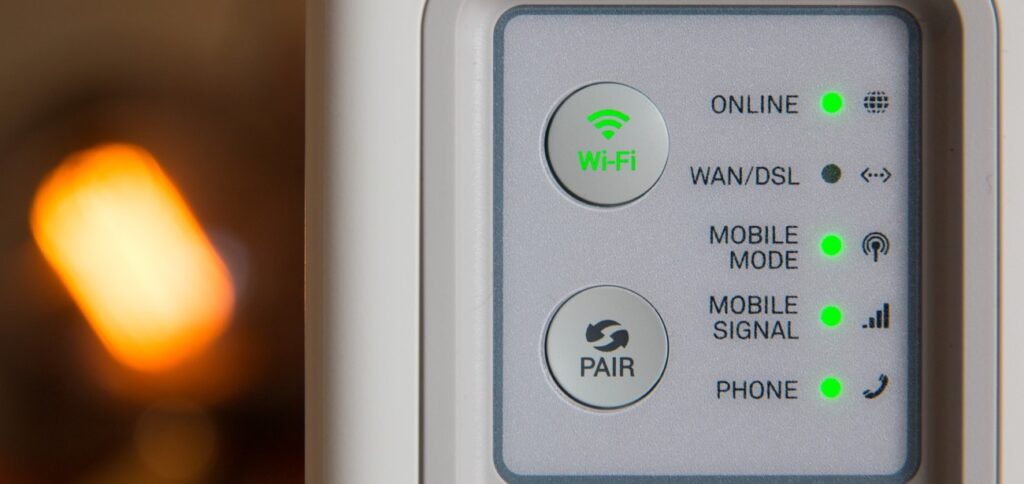
Your internet speed is mostly affected by the quality of your modem. However, if you are connected to the router through Wi-Fi, your router can be equally impactful as it can cause a severe “bottleneck” to your modem if it’s not good enough.
Where should I place my router for better Wi-Fi speed?
In order to increase the Wi-Fi speed of your router, you should do the following:
- Place it somewhere in the open.
- Avoid as many walls as possible.
- Avoid placing it near electromagnetic devices.
- Never place it on the floor unless you try to get better Wi-Fi to your basement.
Below, you can see the impact that a high-quality modem can offer in terms of speed. The test was carried out by CNET. You can find more about the tests on their website: https://www.cnet.com.
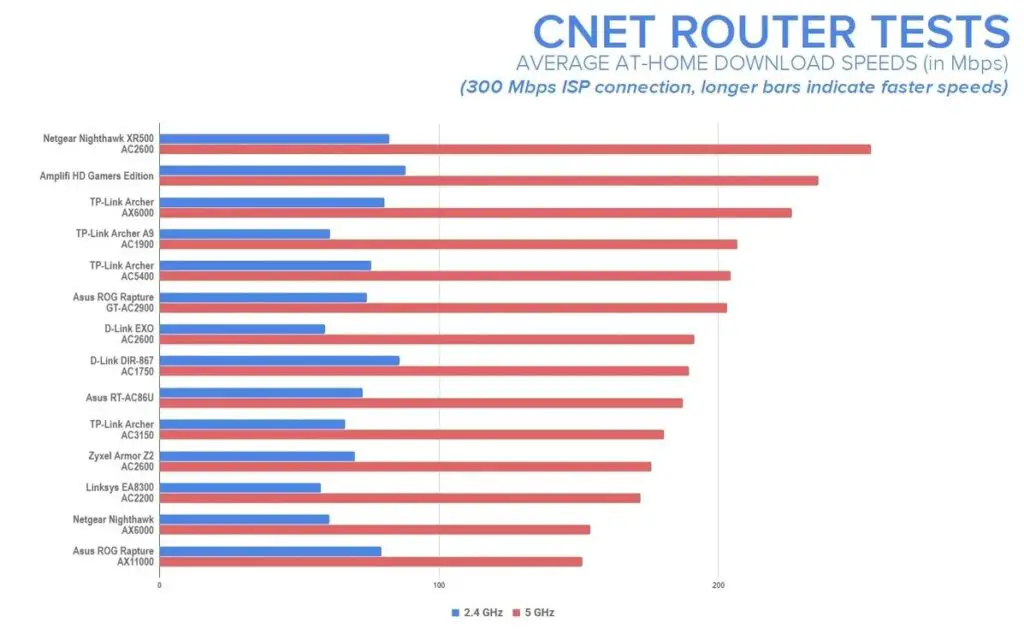
Another big factor that can affect your internet speed is network congestion and the number of users connected. If that’s the case, I’d advise you to use bandwidth control if it’s supported by your modem.
How do I limit the internet speed of certain devices?

To limit the internet speed of specific devices, you need to have a modem (or router) that supports Bandwidth Control (also known as QoS). It is used to minimize the heavy load of your internet connection by limiting the maximum Download and Upload bandwidth of the connected devices.
Notes
To find out if you have Bandwidth control, you should first go to your modem settings by doing the following:
- Go to your Windows Search (press Windows button + R)
- Type cmd and press OK
- Type ipconfig
- Copy your Default Gateway IP Address
- Paste it into your browser’s URL
- You are now on a login screen so fill out the Username and Password fields (The defaults are usually Admin in both fields but this might not be true for your device) and press Enter.
- Check at the bar on your left to see if you have Bandwidth Control (It might say QoS or something similar). If you don’t have it, you will sadly have to buy a modem that it does! I invested some money back in the day and honestly it was so worth it!
In the image below, you can see what the Bandwidth control page looks like. Remember that this differs from one modem to another.
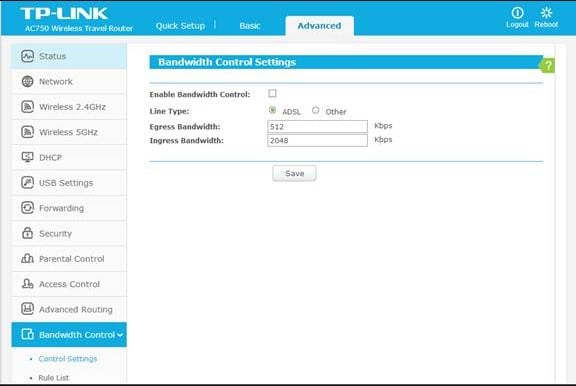
The settings are simple
- Simply check the enable option and then in the IP Range start typing the IP Addresses that you want to affect.
- To get the IPs, you should head into the DHCP section of your modem settings.
- If you want to limit a specific one, just put the same IP in both boxes.
- After that, set your min and max Bandwidth in the Egress² and Ingress¹ Bandwidth fields, and then press save.
- Ingress Bandwidth = The minimum and maximum Download Bandwidth
- Egress Bandwidth = The minimum and maximum Upload Bandwidth
I’d advise you to do some testing after you save your settings to see if you are satisfied with the result.
How does Wi-Fi pass through walls?

Wi-Fi transmits information by using radio waves which generally don’t get absorbed very easily by materials. Reinforced and dense walls made of concrete will reduce the Wi-Fi’s strength the most while wooden walls made of plywood, cedar, or other types of wood are easily penetrated by the signals.
How many walls can Wi-Fi pass through?
The amount of walls your Wi-Fi can pass through depends on the materials used inside the walls and the Wi-Fi band (2.4 GHz or 5 GHz). In general, it takes 1-2 thick walls made of concrete or 3-5 thin walls made of wood to start reducing your Wi-Fi signal.
Below, you can see the attenuation numbers for several different materials when you use the 2.4 GHz and 5 GHz signals.
| Material | 2.4 GHz | 5 GHz |
|---|---|---|
| Wooden door | 4 dB | 7dB |
| Concrete wall | 20 dB | 30dB |
| Plain Glass Window | 3 dB | 8dB |
| Steel Door | 20 dB | 30dB |
| Human Body | 3 dB | 5dB |
| Trees/Vegetation | 0.5 dB/meter | 1 dB/meter |
You can see in the picture above that the 5 GHz band has much higher attenuation compared to 2.4 GHz. However, this doesn’t correlate to the internet speed it can achieve as the former is known to be about two times faster.
Is it safe to sit or sleep next to a wireless router?

It’s safe to sit or sleep next to a wireless router since it only emits radio waves which, in comparison to X-Rays, are not harmful to human cells.
They might not be completely harmless but scientists have found no unfavorable health effects from low-level, long-term exposure to radio frequency, yet.
Radio waves from a router operate in the same 2.4 – 5GHz EM spectrum as microwaves. However, you should have in mind that a router operates at lower power levels than a microwave oven.
Wi-Fi radio waves lose their strength as they travel away from the router. Compared to other sources of electromagnetic radiation, wireless routers rank much lower than mobile phones.
Final Thoughts
Hopefully, this post has been informative for you. The simple fact that both modem and router are needed in a home network is enough to confuse anyone. It took me weeks to configure my first wireless router to work with my DSL connection.
Keep your eyes peeled on technology sites and forums for modem-router bundles as they are likely to be the best deal. If you have more questions, let me know in the comments below.

