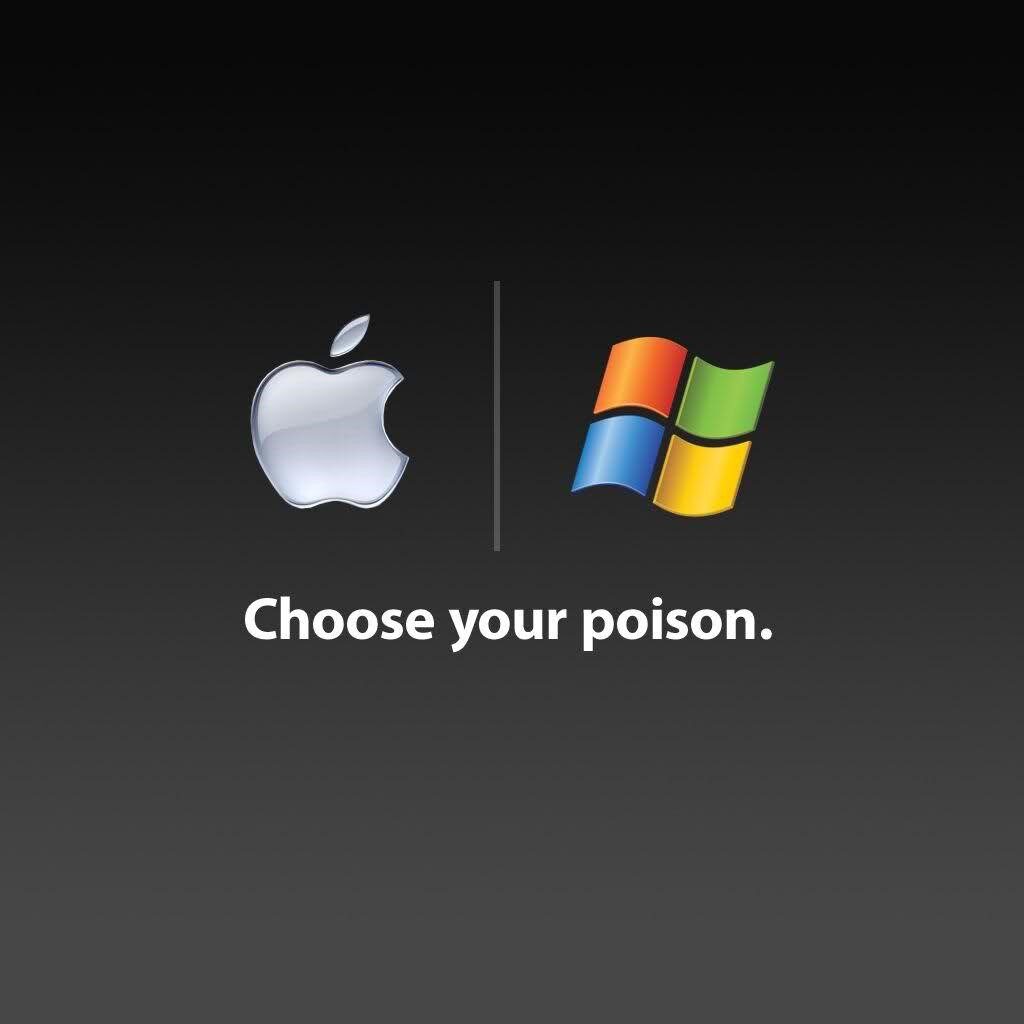When you purchase through links on our site, we may earn an affiliate commission. Learn more...
6 iPod Touch Issues Almost Everyone Has (Solved!)

I am sure most of you know that the iPod Touch is a wonderful device. However, just like every device, there are many things that can go wrong with it, and we will fix them in this article.
And this is where we intend to help by finding the best solutions possible to help you solve your issue by yourself.
Key Takeaways
- If the iPod Touch is not booting past the Apple logo:
- Try putting it into Recovery mode by turning off the device, holding down the Home button, and plugging it into a computer. iTunes should detect the device and allow for a full restore.
- If the iPod Touch screen is not working:
- Let the battery run out, charge it to maximum, and turn it on.
- To prevent this issue from happening again, store the device in a warm place or use a polyester-based cover.
- If the iPod Touch camera is not showing up:
- Try resetting the device by simultaneously pressing and holding the Home and On/off buttons until the Apple logo appears.
- If that doesn’t work, try a backup restore from iCloud or a computer.
iPod Touch is not booting past the Apple logo

If your iPod Touch doesn’t boot past the Apple logo screen, you may need to put it into Recovery mode. To do so, follow the steps below.
- First, turn off your iPod Touch.
- Next, while still holding down the Home button on your iPod, plug it into your computer.
- Hold down the Home button on your iPod until the iTunes icon and a picture of a USB cord display on the screen.
- After that, iTunes ought to detect your iPod and present you with the option to perform a full restore.
Why is the iPod Touch screen not working?

If your iPod Touch screen is not working, this could have been caused by being exposed to low temperatures. I had the exact same issue with my gen 4 iPod Touch and it happened during a cold winter.
The screen just froze and I couldn’t do anything; not even turn it off. To be honest, I fixed it accidentally, and you’ll be surprised by how easily fixable it is. Here’s what you must do and how you can prevent it from happening again.
- Do not charge your iPod Touch. Let the battery completely run out until it turns off on its own.
- After it turns off, plug it into the power socket and let it charge to the maximum.
- Turn it on.
- Now your iPod screen should be functioning again.
To prevent this issue from happening again, when your house temperature falls below 20 Celsius degrees during night time (when the iPod is not being used), instead of letting it around (on a desk for instance), make sure you store it somewhere relatively warm.
By warm, I mean you should either store it in an iPod Touch Sleeve (preferably knit, faux fur, or anything else polyester-based), or in case you don’t have one at hand, you can store it in a knit scarf or beanie which will do the exact same job.
The iPod Touch camera is not showing up. What should you do?

This issue may be temporary, and a simple restart could fix it. But in case the problem persists, here are a few things you can try.
Solution 1#: Reset
As I already mentioned, a reset could fix the problem and it’s the first thing you should try.
- Simultaneously press and hold the Home and On/off buttons until the Apple logo appears.
- If the “Swipe to shut down” prompt appears, ignore it and wait for the iPod to shut down.
- Turn it back on.
Solution 2#: Backup Restore
If the above solution doesn’t work, you can try a backup restore. You can either do it from an iCloud backup or from a computer backup so make sure you backup your device from time to time. Just follow the steps below.
iCloud Backup:
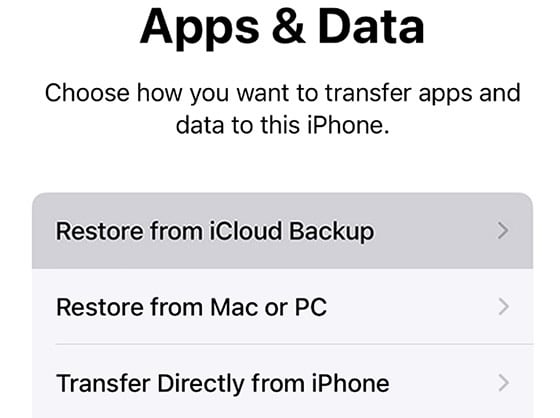
- Turn on your iPod Touch. If you’ve previously configured your device (if it’s full of your files and settings), you must delete all of its data before following these instructions to restore from a backup.
- When you get to the Apps & Data page after finishing the setup process, hit “Restore from iCloud Backup”.
- Now, sign in to iCloud by using your Apple ID.
- Pick the most relevant backup by looking at the size and date of each file. Select a backup, and then the transfer will begin. Follow the onscreen instructions to update the program if a notification indicates that a newer version is necessary.
- To recover your purchases and applications, sign in using your Apple ID when prompted. You may tap on “Skip this Step” to continue and sign in later if you can’t remember your password. The applications won’t work until you check in using your Apple ID so keep that in mind.
- Keep your Wi-Fi connection active and watch for the progress bar to fill up. The progress indicator can take up to an hour to finish depending on the size of the backup and your network speed.
- You may now complete the setup and start using your iPod. Depending on how much information there is, content like your applications, images, music, and other items will continue to restore in the background for the next hours or days. Try to maintain regular Wi-Fi to allow the procedure to finish.
PC Backup:
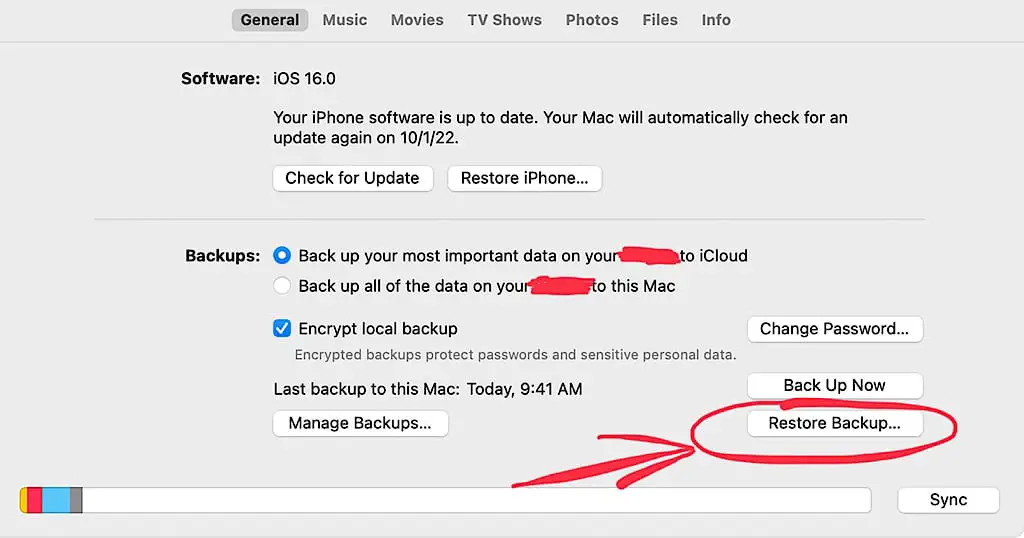
- Open the Finder on a Mac running macOS Catalina or a later version. Open iTunes on a PC or a Mac running macOS Mojave or an earlier version.
- Use a USB cable to connect your iPod Touch to your PC. Follow the onscreen instructions if a notification prompts you to enter your device passcode or to trust this computer.
- When your iPod shows in the Finder window or iTunes, choose it from the list.
- Click on the Restore Backup button on the bottom right.
- Pick the most relevant backup by looking at its date.
- After clicking Restore, please wait for it to complete. Enter the password for your encrypted backup if asked.
- After it restarts, keep your device connected and wait for it to sync with your computer. After the sync is complete, you can disconnect the iPod.
iPod Touch is not charging or turning on

If your iPod Touch won’t switch on or charge, it’s possible that you haven’t done so in a while. If that’s the case, connect it to a charger and wait until the battery starts to charge.
Depending on how long it has been since it was last charged, it can take a few hours or perhaps a day.
If it still won’t turn on, hold down the Power and Home buttons simultaneously for at least 20 seconds before releasing the Power button and continuing to hold down the Home button for at least 10 more seconds.
Another reason that could cause this issue is a damaged or dirty charging cable. Try cleaning the cable first. If the issue persists, try using another cable and carefully clean the charging port on the iPod Touch.
My iPod Touch battery is not holding charge. Can I fix it?

If you let your iPod charge for many hours but the battery still won’t last long, this either means that the battery has died out or the charging cable is damaged.
Replacing the battery by yourself is out of the question unless you are a technician. So, we suggest you take it to a local Apple Store for fixing.
However, prior to doing that, you should first try charging your iPod Touch with a different charger and see if the issue persists.
A damaged cable or power brick could cause your iPod to receive half or less than half of the amount of power it requires for it to fully charge.
iPod Touch says Content Not Authorized. What should I do?

When you receive the “Content Not Authorized” message, it is very likely because you don’t have an active internet connection.
On older versions of iOS, you may disable mobile data for music while still being able to play downloaded music.
On the more recent iOS, however, you must turn on mobile data, even for downloaded music. But you now have the opportunity to choose precisely what sorts of audio tasks your mobile data may be used for. And here’s how you can do it.
- Go to Settings.
- Tap on Music
- When you see the Mobile Data, switch to enable (it will turn green).
- After doing so, two additional options (“Streaming” and “Downloads”) will appear below. Ensure that neither of them is turned on.
That is because Apple needs to verify your Apple Music membership and, mobile data must be turned on to do so (in case you are outside and don’t have wi-fi access).
Final Thoughts
Like all Apple devices, the iPod Touch is a very capable tool. No matter how good the technology is, we all know that every product out there has a fair share of bugs and issues. The iPod Touch is no different.
However, there are ways to fix some of these issues without having to take it to a repair shop. Especially when it comes to software issues caused by updates or even by low temperatures.
There are plenty of solutions available—either official or touted on internet forums—but most solutions are so well scattered around the web.
Therefore, we hope we just made your life a little easier—and cheaper—by alleviating much of these problems to give you as little of a headache as possible.