When you purchase through links on our site, we may earn an affiliate commission. Learn more...
Graphics Cards: 11 Questions I Get Asked A Lot(Answered!)

I’ve been working with computers since I was little. On this website, I did a series of blog posts originally covering various popular graphics card topics, but we found readers were really only interested in one thing — the answer to questions they had.
There is a lot of confusion about graphics cards and it seems that it’s an avenue no one talks about, so I thought I’d take some time and put 11 questions I get asked a LOT by beginners explained in a simple way.
Key Takeaways
- Graphics cards need thermal paste between the heatsink and the GPU to transfer heat more effectively. The thermal paste is usually pre-applied by the manufacturer, but in very rare cases, it may need to be replaced.
- GPUs cannot be repaired if the core clock or VRAM is damaged.
- High GPU usage during gaming, rendering, and other tasks is good, but if it happens when your PC is idle, it could be a faulty driver.
- Graphics cards are not universal, but most are compatible with motherboards that have a PCI Express x16 slot.
- Graphics card fans may not always spin, it depends on the card and manufacturer, though it is not recommended to allow the GPU to reach high temperatures.
Do graphics cards need thermal paste?

Similarly to a CPU, graphics cards need thermal paste between the heatsink and the GPU itself to transfer heat more effectively.
The good thing is that the thermal paste is already pre-applied by the manufacturer which essentially makes the graphics card plug-and-play.
Important
- In some very rare cases, you might have to remove and replace the thermal paste of your GPU. However, 99% of the time, the paste will outlive your graphics card and you’ll never get to replace your thermal grease so there is no real reason to worry about it.
- If you find out that your graphics card has high temperatures (80+ °C) while the fans are working correctly and your PC case has good airflow, it’s probably an indication that your thermal paste is wearing off and you’ll soon have to replace it.
- If you end up replacing the thermal paste without the help of an expert, you can check our article on CPU Thermal Paste since similar principles are applied.
Can Graphics Cards be Repaired?
You cannot repair your GPU if the core clock or VRAM gets damaged. It can only be repaired if the damage is very minor (e.g. fans stopped working).
However, there are some techniques you can do to get some life out of your graphics card before you throw it away.
You can check the video below for detailed information:
- As I mentioned above, there are some techniques that will help you get your graphics card to work, however, don’t expect miracles if its components are severely damaged.
- The components of your Graphics Card are soldered inside the circuit board so, you cannot take out the damaged parts and replace them with the working ones… unless the damaged part is not in that category.
- It’s not worth repairing your GPU unless the damage is minor. The pricing for repairs can be high enough for you to consider just purchasing a new graphics card.
- If you wish to try and repair the video card by yourself, make sure that you are certain of the damage as it will violate any warranty from the manufacturer.
- The easiest part of the GPU that you can repair, even if you are not an expert, is the fans.
Why is my GPU Usage so High?

High GPU usage during gaming, rendering, and other tasks is good since it indicates that your computer gets the absolute maximum out of your graphics card.
If that happens when your PC is idle, make sure that all your apps are shut down in the Task Manager and then re-install the GPU drivers.
Graphics cards are not in any danger if they reach 100% usage. On the contrary, you should be worried if your GPU does not reach 100% during demanding tasks as it might indicate that your PC does not utilize all of the available resources.
During gaming, if your GPU gets lower than 100% usage, it’s an indication that there is either a bottleneck by another component or you have capped your framerates.
You can intentionally undervolt and underclock your video card to get lower GPU Usage and consume less electricity(save money).
Can a Graphics Card Cause Blue Screen?
Blue Screen can happen for many different reasons and any component can cause it (including your video card). This can sometimes be solved with a simple restart.
In general, if your GPU is the root cause of the Blue Screen, the problem might be permanent unless it’s just a faulty driver which can be fixed easily.
Important
- To figure out which component is causing you the Blue Screen of Death, you can check at the bottom of your screen for the error code and then do some research on Google about it. Check the picture below for details:
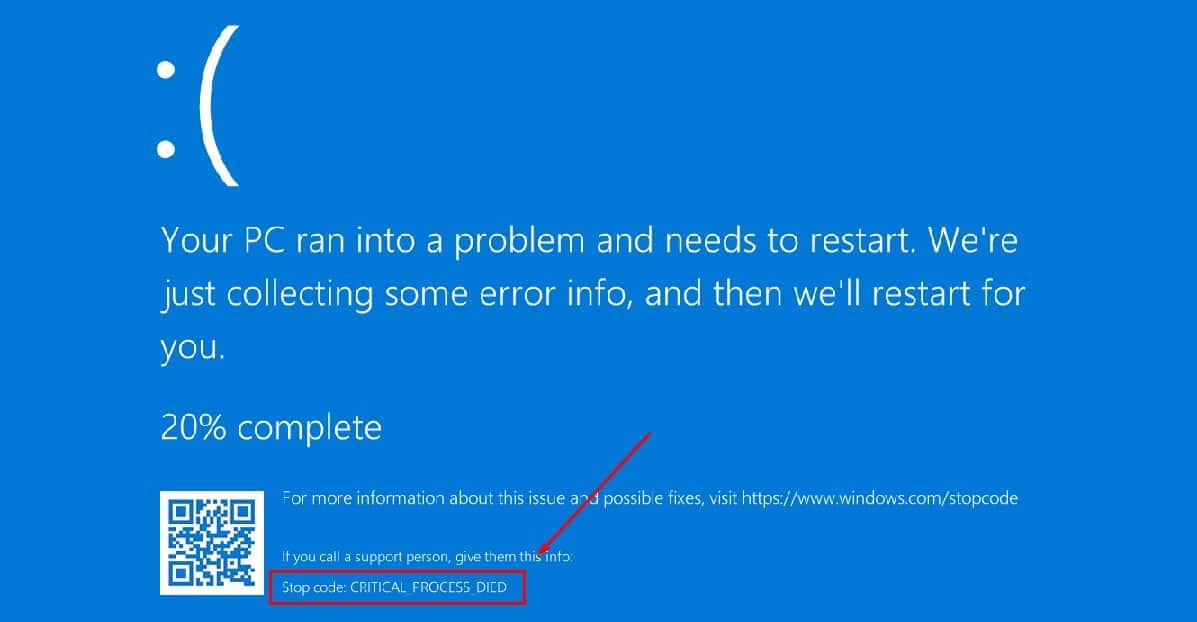
- If your graphics card starts giving you BSOD, the main reasons behind that could be a faulty driver, a bad overclock, overheating or your GPU is just getting old and one of its components is malfunctioning so you may need to start thinking about buying a replacement very soon.
- In general, graphics cards are not the pc parts that give you Blue Screen of Death very often. Not as much as your Hard Drive or Operating System will anyway.
- Before you throw your GPU in the garbage can, make sure you try it on a different computer to see if you still get a Blue Screen there as well.
Why are Graphics Cards Used for Mining?

Mining works in a blockchain and to verify the electronic transactions in that blockchain, it has to complete some very complex math problems.
That’s where GPUs come into play since they are really good at executing these calculations and more efficient than any of their other counterparts.
If you are interested in doing mining, you’ll need to have a GPU with at least 4GB of VRAM available. Because of this, mostly the prices of 4GB+ cards have increased.
Mining typically uses a lot of electricity (uses 100% of your GPU power at all times) so your electricity bill will go up. However, there are ways to overclock and undervolt your graphics card at the same time to maximize its potential.
Have in mind that if you damage your video card during that process, you run the risk of voiding your warranty.
Miners tend to buy specific motherboards that support multiple PCIe slots for graphics cards. This is how they add more than 5 GPUs per mining rig. Thankfully, Nvidia and AMD have released LHR(Lite Hash Rate) versions of cards which are much cheaper than their non-LHR counterparts.
Are Graphics Cards Universal?

No, graphics cards are not universal but most of them are compatible with almost all of the motherboards that have been produced in the last decade. If the motherboard has a PCI Express x16 slot, then it should be compatible.
When you try to build a computer from scratch, mainly focus on the motherboard’s slots since there have been some MOBOs that come without PCIe slots, at all. PCI Express slots are backward compatible which means that you can install a PCIe 4.0 device in a PCIe 3.0 slot with ease.
However, in terms of speed, your Gen 4 device is being bottlenecked by the Gen 3 slot. Your graphics card’s gaming performance will be negatively impacted if you connect it to an older PCIe slot.
Should Graphics Card Fans Always Spin?

It highly depends on the card and the manufacturer. To increase their lifespan, most of the recent Nvidia and AMD Graphics Cards have the default option not to use the fans unless the temperature reaches 50 – 55 °C (Zero RPM Mode).
Beware of some AMD cards since the default fan settings have issues. From my experience with the RX 570 8GB, I have to say that the defaults are not working as I would like.
To offer further elaboration, I was gaming with my GPU reaching 78 °C and the fans were working at ~1000 RPM (~25%).
The specific graphics card can take the heat but it’s not advised to allow your graphics card to reach 80 °C.
It’s preferred to use more fan speed rather than risk frying something due to high temperature. Video card fans are easily replaceable. Similar to your CPU and PC Case fans, you can unscrew them and replace them with new ones.
Why is my GPU Temperature so High?

Graphics cards have higher temperatures if your PC case doesn’t have good air circulation or the fans spin less than they should. As a rule of thumb, anything below 80 °C should be fine.
Additionally, there are certain GPUs than can endure 80 – 90 °C without any issues.
I know that 70+ °C for a graphics card might sound scary but it’s not. They are designed this way so there is no need to panic.
In a PC case with average airflow, a temperature of 70-80 °C during the summer should be expected and you won’t notice any issues. If you can increase the fan speed slightly and achieve 60 – 70 °C, then it’s even better.
However, don’t get your fan speed to 100% because this will reduce their lifespan.
During the winter, your GPU will most likely hover between 60 – 70 °C and if you have good airflow, this will go down even more. Try to keep your fans at 50% or less if possible.
Can I upgrade my laptop’s graphics card?

Most of the time it’s not possible to upgrade your laptop’s graphics card. If you aim for better performance in gaming, the best thing you can do is buy a new laptop. However, there are some laptops with MXM slots that can have both the CPU and GPU replaced.
If you have a $1500+ laptop with Mobile PCI Express Module (MXM) slots, then you are in luck. As you can see in the picture down below, you can get it to a PC expert and replace all the highlighted parts. 
A lot of laptops have their graphics integrated into the CPU. Therefore, to remove the video card, you would also have to replace your processor (even if it’s functional).
Even if your laptop has MXM slots, do not try to replace anything if you have no idea what you are doing. Taking a Laptop apart tends to be more complicated than a desktop.
Do GPU Fans Pull or Push the Air?

The vast majority of graphics card fans will PULL cold air from your PC case into the GPU (Intake Fans). This is the main reason why GPU temperature is highly affected by the weather and your average room temperature.
Every fan operates the same. They pull air from one side of the fan and push it to the other side. All the fans on the market come with arrows on the side that show the direction of the spin and the air.
Therefore, you can turn any fan into either intake or exhaust if you want to.
Fans that push the warm air out of the GPU and into the PC case are called “Exhaust Fans”. The big negative of “intake” fans is that they pull all the air dust into the heatsink so your GPU becomes quite dusty.
Try to keep your PC case as clean as possible to avoid that.
It’s recommended to avoid setting your GPU fans to 100%. This will reduce their lifespan and you’ll need to replace them much sooner. Try to find a balance between GPU temperature and fan speed. (Preferably below 50%)
Can Malware Affect GPU Performance?

Malware can cause all sorts of mayhem to any component of a computer. It cannot physically damage your video card but it can definitely corrupt its software.
For example, it can make your GPU mine cryptocurrency in the background and increase GPU Usage to 100% which will substantially decrease performance.
In theory, you can rewrite the firmware of graphics cards and make it attempt to overclock itself outside of its limit and cause physical damage.
Then, you’ll have to sign the package so that the system somehow recognizes it as a legit firmware update. You can see how difficult and time-consuming this whole process is which is why this never actually happens in real life.
Your GPU might have been affected by malware if you notice that the GPU usage gets to 100% during idle times. If that’s the case, try to run an antivirus and anti-malware scan to locate the issue.
A re-installation of your GPU drivers will be needed. Avoid purchasing used graphics cards from unknown sources as they might have been infected by a Keylogger or Trojan. Click here for more info!
Conclusion
Whether you’re a gamer, a designer, or just a tech enthusiast, the GPUs of today can be a very confusing component.
Knowing how to safely choose the best graphics card for your computer may require some research and in-depth knowledge about how all the various bits of different cards compare against each other.






